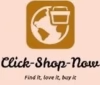There’s nothing more frustrating than being warned that your laptop is about to run out of power, quickly plugging in your charging cable, and having your laptop still shut off — potentially erasing your in-progress documents or important projects in the process. Most of the time, this type of situation happens because there’s an issue with your laptop battery. Making matters even more frustrating is the fact that it can be hard to pinpoint exactly what’s causing the issue: it could be related to your charging cable, your laptop’s settings, the battery itself or all sorts of other factors. If your laptop battery is not charging, below are five things you can do to quickly track down the source of the problem.
1) Check Your Charging Cable
This may seem silly, but many people simply forget to plug in their laptop’s charging cable — or neglect to plug it in properly.
To check if this applies to you, unplug your charging cable (both from the wall and your laptop) and securely plug it back in. You can also try plugging it into a different wall outlet to see if that fixes the problem.
2) Check Your Battery
If your charging cable isn’t the problem, the next place to check is your laptop’s battery itself. If you’re able to remove your battery from your laptop (note that some laptops don’t allow you to do this), remove the battery and hold the power button down for 30 seconds (to drain any remaining power).
With no power left in your laptop, the next step is to plug in your charging cable. If you can turn on your laptop with nothing but your charging cable, then that’s a sign that there’s an issue with your battery and not your laptop as a whole.
In most cases, a faulty battery will require professional assistance — or a replacement. Fortunately, you can find battery replacements online very easily for all kinds of laptops.
3) Check Your Laptop’s Drivers and Settings
Drivers control how your operating system and your laptop’s devices communicate with one another. Consequently, if your drivers haven’t been updated in a while, it’s possible that they could be preventing your battery from working properly with the rest of your laptop.
The process for updating your laptop’s battery depends on what kind of laptop you’re using. To update your drivers on a Windows laptop, read this article. For Mac users, you can update your drivers using these guidelines.
After looking at your laptop’s drivers, take a peek at your laptop’s Power and Sleep settings. While there is unlikely to be any issues with these settings, especially if you’ve never changed the settings before, it’s still worth making sure that all settings are correct.
4) Contact Professional Help
If all else fails, you can consult a professional to figure out what’s preventing your laptop battery from charging.
If you’re worried about damaging your laptop through DIY repairs, let a professional lead the way from day one. It may be more expensive initially, but you can actually save money in the long run by not causing any more damage.
Takeaway
If your laptop battery is not charging, don’t panic! Instead, systematically go through each of the steps described above to try to find the source of the problem. If you’re lucky, the solution may be as simple as plugging in your power cable more securely.
If you’re worried about damaging your laptop further by trying to fix the problem yourself, don’t risk it — seek professional help online, or get in touch with a computer repair service in your area.